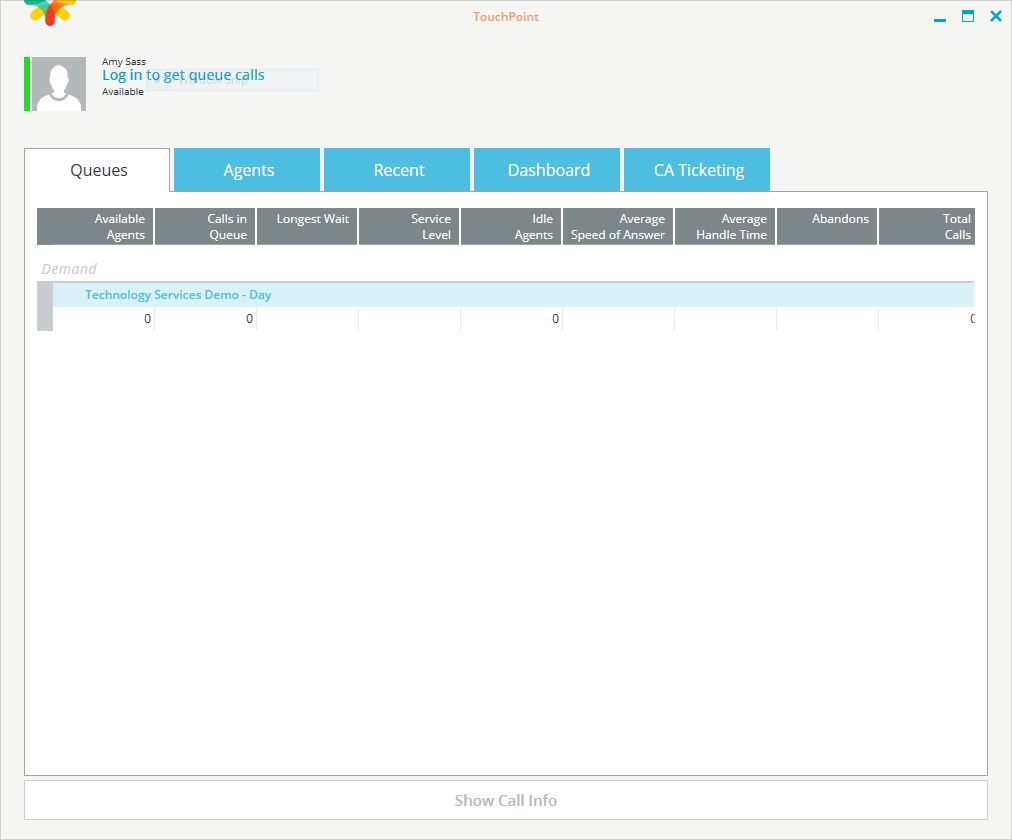Topics Map > Communication and collaboration > Lync / Skype for Business
Teams Contact Center, TouchPoint Client Installation
This document details initial installation instructions for TouchPoint software used by agents of the Skype for Business Contact Center. The document and software are intended for Contact Center users only!
- Download the TouchPointSetup.exe and the ContactCenterRegistryKeys.reg files from the following Box location: in the Touchpoint folder.
- Double-click on TouchPointSetup.

- Click “Start Install”.

- Click “Yes” on the User Account Control box, to install the software, if prompted.
- You will see the progress of the installation at the bottom of the installation window.

- When the installation has finished, you will be prompted to launch the application.
- Double click the .reg file to add the necessary registry key entries. Please note: you must be a local admin on the machine for this step to work.
- Start Microsoft Teams. Login to it if prompted to do so.
- Click “Launch TouchPoint”.

- You will see the application starting.

- You may need to allow the application access through your firewall by clicking “Allow access”.

- The TouchPoint application should connect automatically if you are logged in to Teams.