Topics Map > Communication and collaboration > Publish.illinois.edu (PIE)
PIE, Block Editor Options
The WordPress 5 block editor is enabled by default. Site administrators can choose to disable the block editor or can allow users to select an editor each time they edit content.
Default Editing Experience
From your WordPress dashboard visit Settings -> Writing to review the "Default editor for all users" and the "Allow users to switch editors" settings. Initially the "Default editor for all users" will be set to Block Editor and "Allow users to switch editors" will be set to No.
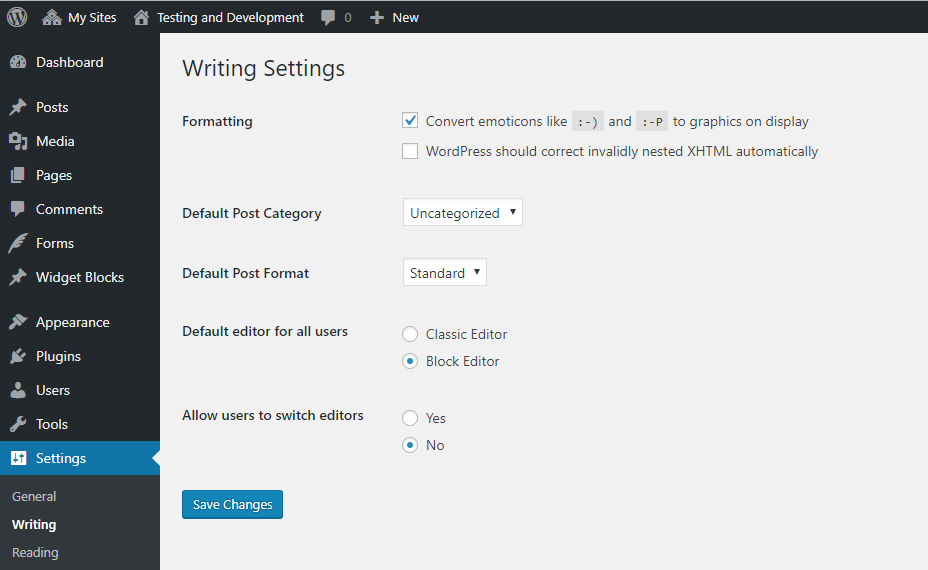
From the Dashboard, the Pages menu lists all the pages on your website. Hovering over the title of a page displays the action menu. The action options are Edit, Quick Edit, Trash, and View.
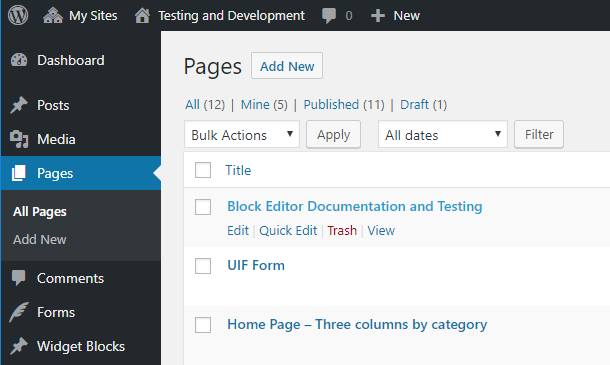
Clicking Edit will open the block editing experience.
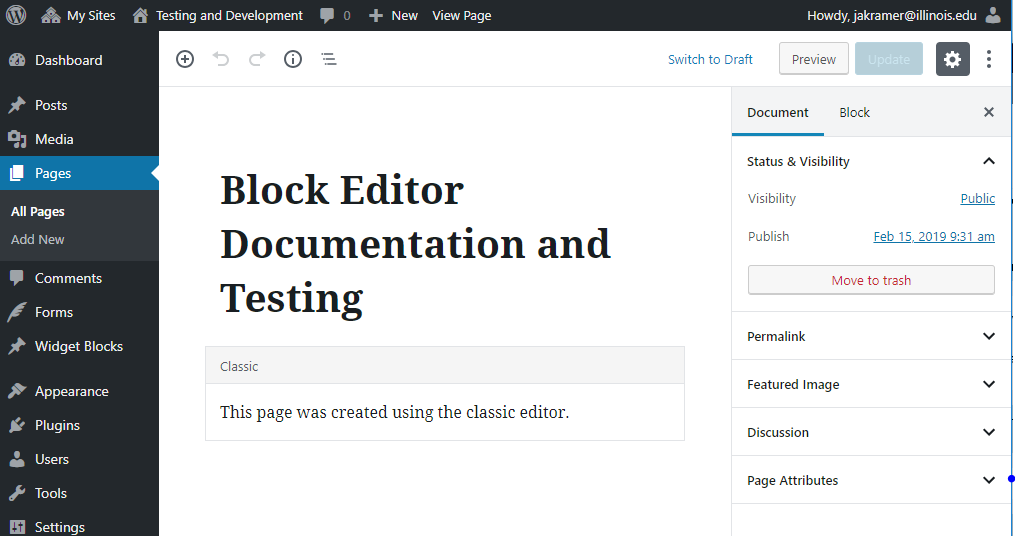
When working with content inside the classic editor block type, the block header expands to reveal all of the formatting tools available in the native classic editor. For more information about using the Block Editor, see The new Gutenberg editing experience from WordPress.org.
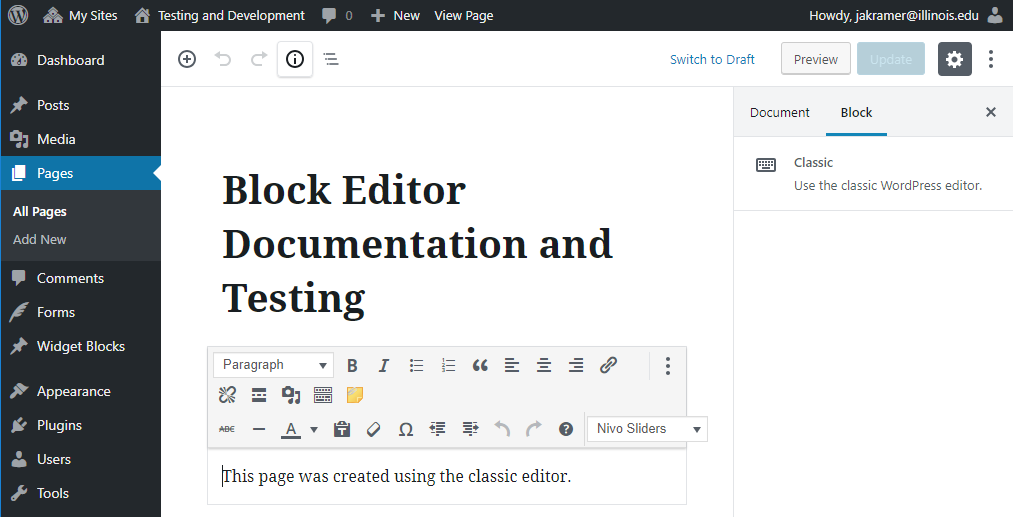
Changing Editor Settings
From the Dashboard, visit Settings -> Writing to change the default editor.

With Classic Editor selected as the default, the pages list will look exactly the same. When you hover over a page title, the actions displayed will read Edit, Quick Edit, Trash, and View
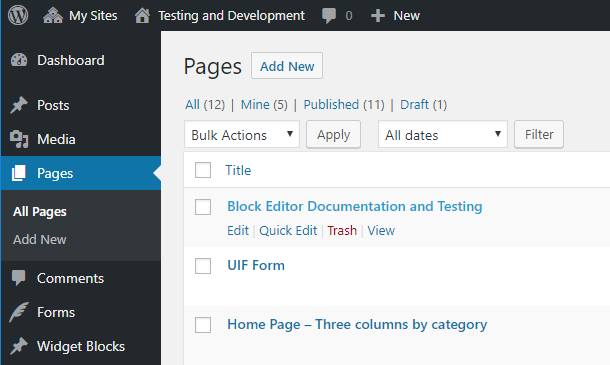
When a users clicks Edit, however, the Classic Editor will open rather than the Block Editor. The Classic Editor allows users to edit their content in a single stream, like Word or Google Docs, rather than chunk by chunk as in the Block Editor.
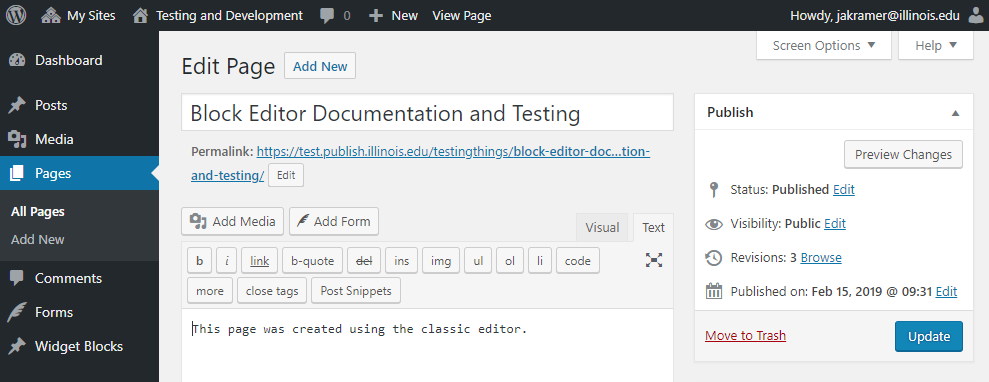
Allowing Users to Choose
From the Dashboard, choose Settings->Writing to select whether or not users should be able to choose an editor each time they edit content. Select Yes next to "Allow users to switch editors" to grant users this ability.
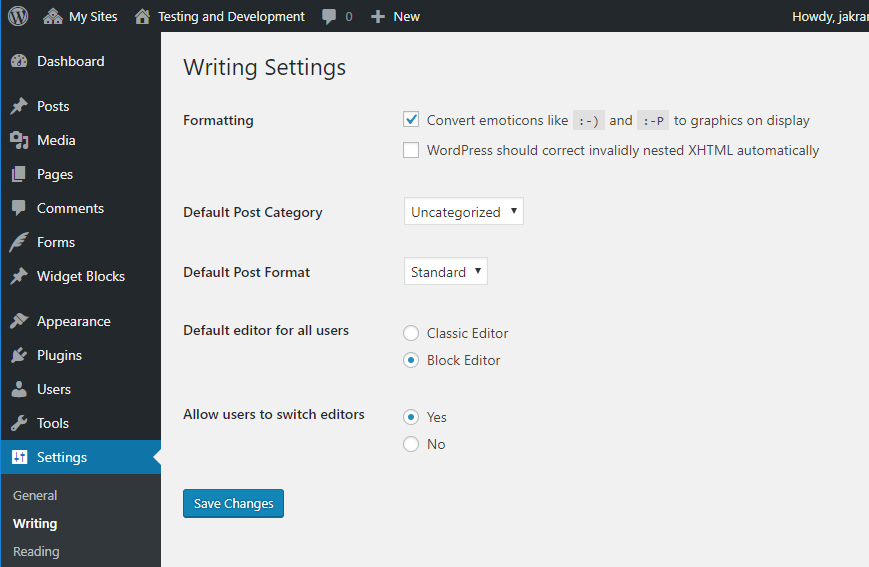
When users are allowed to switch editors, your Pages list will have different action options. When hovering over the title of page, the available actions now read Block Editor, Classic Editor, Quick Edit, Trash, and View. Authors can click either Block Editor or Classic Editor to edit the content with their preferred editor.

