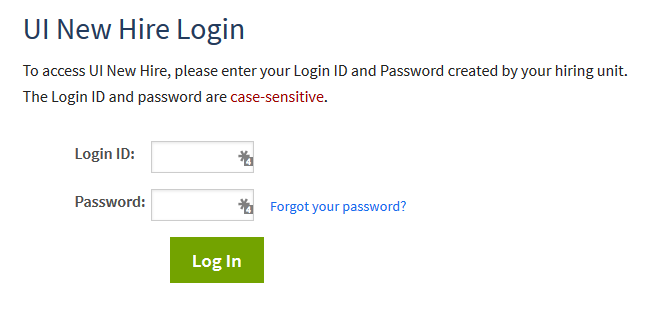Topics Map > Accounts and passwords
NetID Claim, Employees, UI New Hire
How do new employees (including Extra Help) claim their University of Illinois NetID?
Extra Help employees going through the UI New Hire system will be allowed to claim a NetID. Any questions regarding how Extra Help employees are provisioned access can be directed to the Technology Services Help Desk.
Access to the UI New Hire system can be found at http://newhire.uihr.uillinois.edu/. You will need your new hire ID and password given to you by your hiring manager or HR contact.
- Log into UI New Hire using your temporary ID and password
. - The next page will begin the process to claim your NetID. Click "Continue" to proceed.

- If you have previously been employed or were a student at Illinois, your assigned NetID may be the same one you had before.
If you are a completely new employee at Illinois, you will be shown a list of potential NetIDs as well as an option to request one of your choosing. Once you have chosen an option, select "Continue".
- You will now see a screen to confirm that the chosen NetID is the one that you want to use. Click "Register NetID" to proceed.

- Once the process is complete, you should see a confirmation screen to indicating that you have successfully claimed your NetID.

- Now, you will be directed to set your password recovery options. After you have entered in at least one option, click "Continue" to proceed.
Please note that if you select "Skip this step", you will need to go in person to the Technology Services Help Desk in the event that you forget or need to reset your password.
- On the following screen, you will be able to choose your NetID password. As you type your desired password, green check marks will indicate that your password meets the listed security requirements. Once you have entered your password, click "Continue" to proceed.

The final screen will show a confirmation that you have successfully completed the steps to claim your NetID and set your password. Once you select "Continue" you will be directed to a new page to begin your on-boarding.