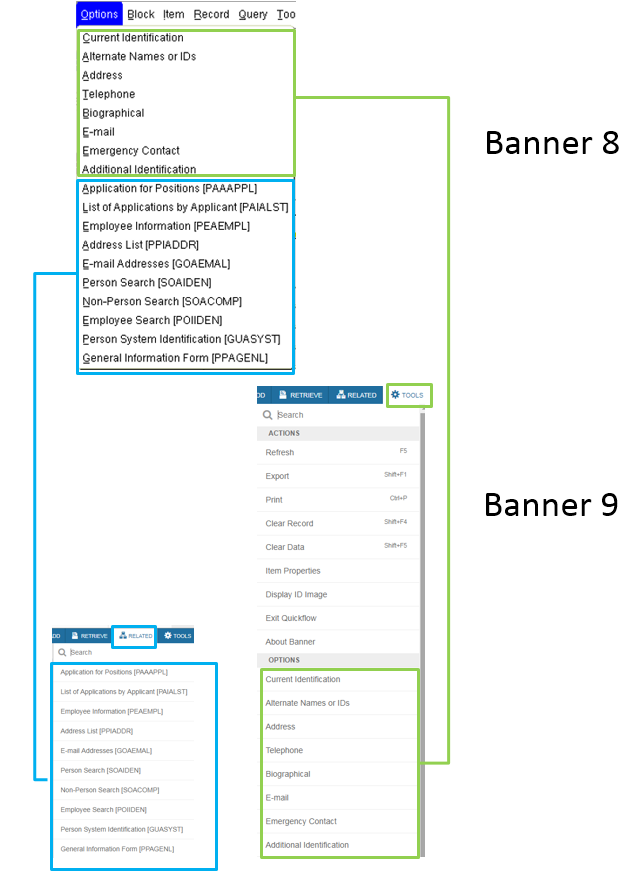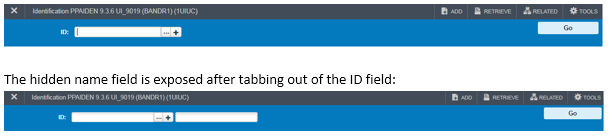Topics Map > Applications & Software > Banner
Banner - Is there an FAQ regarding Banner?
Banner is one of the largest computer systems we run at the University of Illinois. It is used by all students, faculty, and staff for different functions and through different interfaces. This document answers some basic questions about Banner.
What is Banner?
Banner is a commercial ERP (Enterprise Resource Planning) system designed specifically for higher education. Banner is licensed to the University of Illinois by Ellucian, the software's owner and developer. The Banner system is comprised of several tightly integrated modules that share a single database. These include Banner Student, Banner Finance, Banner Human Resources, and Banner Financial Aid.
How do students use Banner?
Students use Banner to register for classes, check grades, and access Direct Deposit. The name of the application that students use is Banner Web for Student Self-Service (also referred to as Banner Self-Service, Student Self-Service, or simply Self-Service).
How do faculty use Banner?
Faculty use Banner to access class lists, schedules, student grades, and student/advisee functions. The name of the application that faculty use is Banner Web for Faculty Self-Service (also referred to as Banner Self-Service, Faculty Self-Service, or simply Self-Service).
How do administrative support staff use Banner?
Administrative support staff use Banner for internal student support and business services in the areas of financial aid, registration, admissions, human resources, accounting, and finance. The name of the application that administrative staff use to access these services is Banner Administrative Forms (also referred to as Banner Forms).
How do I access Banner?
Depending on your campus and what you need to accomplish, you may access Banner Self-Service or Banner Forms using your campus portal or via the Application Directory web site. Check with your local Registrar's Office or IT help desk for details. A valid university NetID and password is required.
Banner Forms also requires 2-Factor Authentication (2FA) for access, in addition to your NetID credentials.
You must access the Banner Admin pages environment from a U of I network. From off-campus, you will need to connect through VPN.
Who runs and maintains Banner?
Banner is hosted, secured, and maintained by Administrative IT Services (AITS), a unit of the University of Illinois System Offices.
Why does Banner 9 performance seem slower than Banner 8?
Banner 9 is built on different technology which does not allow for some of the same capabilities that were available in Banner 8. Banner 8 forms are in a static architecture that allows users, for example, to type ahead and have the data filled in behind. The new architecture does not allow some of that static page capability.
Banners vendor, Ellucian, has made performance and usability a top priority and will continue to work to improve performance in the Admin pages to make them as fast as possible.
Who do I contact if I experience issues in Banner?
Please contact the AITS Service Desk should you experience any problems.
Urbana-Champaign or Springfield: 217-333-3102
servicedeskaits@uillinois.edu
servicedeskaits@uillinois.edu
What browsers are supported?
Firefox, Chrome, Microsoft Edge, and Safari are supported.
Can I control my user preferences in Banner 9 like I could in Banner 8?
Users are unable to create custom color schemes in Banner 9.
What are the keyboard shortcuts in Banner?
Some keyboard shortcuts were changed in Banner 9. Please reference this Knowledge Base article for an updated list of shortcuts.
Will the personalized My Banner menu I created in Banner 8 remain in Banner 9?
Yes, your My Banner menu was carried over from Banner 8. Please see the following Knowledge Base article for more information on creating and maintaining your personalized menu.
Banner - Creating and Maintaining My Banner Menu
Where can I find the items that were available under the Banner 8 Options drop-down menu?
Banner 9 separated these items out into two separate drop-down menus: Related and Tools. The Related menu contains the related pages that were previously listed under options and the Tools menu contains the actions that were listed there.
How do I change between Compact, Expanded, and Comfortable layout in Banner Admin pages?
Banner gives you the option of viewing the pages in an Expanded, Compact or Comfortable view. The Expanded view displays pages with increased white space. The Compact view reduces the amount of white space on a page, allowing for the visibility of more fields on a page. The Comfortable view provides increased letter, line, and word spacing for input fields and labels. You can toggle between the three views in the Page Layout section of the Tools menu.
How do I get more records to display on a page in Banner?
Banner gives you the option of displaying fewer or more records on the screen for certain pages. Click on the Per Page dropdown at the bottom of the list of records on these screens to control the number of records displayed. Please note that your choice is not retained upon exiting the page.
Where can I see demonstrations of Banner?
A navigational demo video has been created and can be accessed here: Navigational demo video
Where can I go to get more familiar with Banner 9?
A Banner 9 environment has been created to allow current Banner users to experience Banner 9. Please click this link to access: Link to Banner 9 environment
How do I get to SDE (Supplemental Data Engine) fields in Banner?
SDE information can be found by clicking on More Information.
How do I search for someone by name in the key-block of a page since there doesn't appear to be a name field like there was in Banner 8?
Banner 9 pages that include an ID field also have a hidden name field that can be used to search by name, just like you could in Banner 8. In order to access the hidden field simply tab out of the ID field to access the name field.
When cursor is in the ID field:
How do I access BDM (Banner Document Management) in Banner?
BDM can be accessed by clicking on Add and Retrieve
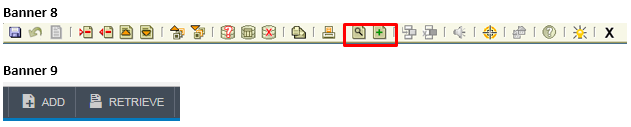
I've been told to clear my browser cache after each upgrade. Whats the easiest way to do that?
Users can hit strong>Ctrl+Shift+Delete in any web browser to bring up the window that will allow them to clear their cache. Detailed information for each browser can be found in the following Knowledge Base article: Link to clear cache KB article
Is Java required for Banner 9?
No, Java is not required for Banner 9. Banner 9 is web based and therefore does not require the Java plugin like Banner 8 did.