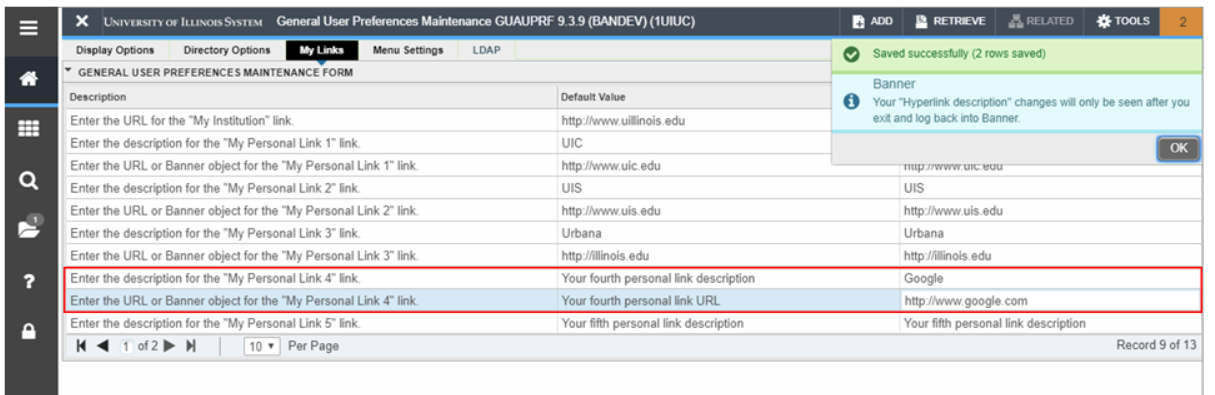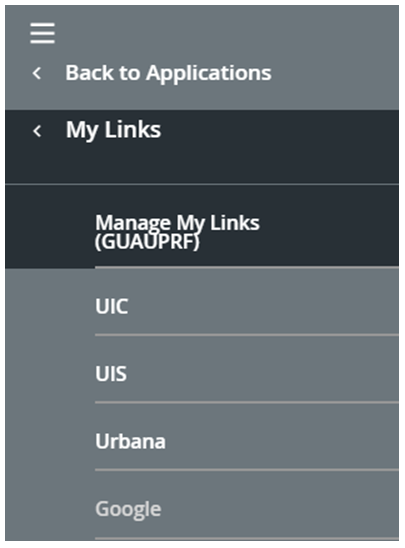Topics Map > Applications & Software > Banner
Banner - How do you create and maintaining My Links?
How to add personal links to Banner.
The GUAUPRF page allows you to add personal links that will display under the Applications menu of Banner. The first three links are defaulted for all users as the URLs for Chicago, Springfield and Urbana campuses’ websites.
Steps for adding personal links:
- Click the user Profile icon in on the left menu bar.
- Click My preferences to access the General User Preferences Maintenance Form (GUAUPRF) page in Banner.
- Click the My Links tab.
- Enter a description for the link in the User Value column for the link you want to create.
- Enter the URL of the link in the User Value column for the link you want to create.
- Click Save.
Alternatively, you can navigate directly to GUAUPRF by typing the page name into the search box.
Please note that your changes will not be displayed until you exit & log back in.
Below is an example of adding Google as your fourth personal link.
Additional note: The My Links tab contains an entry for ‘My Institution’ link. This link is currently not displaying in Banner 9 and the vendor is aware. The link will be displayed in a future release of Banner.