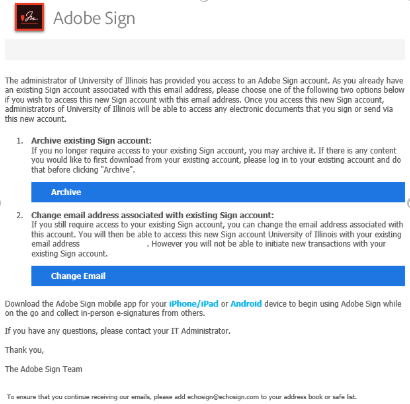Adobe Sign - Known Issues and Troubleshooting Tips
How do I…
Get access to Adobe Sign?
To send documents (agreements) out for signature using Adobe Sign, you must be part of an Adobe Sign group. To be added to an existing group, you must contact a group administrator. To find out whether your department has an Adobe Sign group already created and how the group administrators are, please refer to the Adobe Sign - Finding Adobe Sign Group and Administrators KB article.
Set up an external archive?
External Archives are currently only available at a Group level. Please contact the AITS Service Desk for assistance.
Access a completed agreement from Adobe Sign older than 30 days?
After 30 days, documents are automatically deleted from Adobe Sign per the Terms of Service (opens in new tab). This cannot be overridden, however, you have the option to set up an external archive for your agreements. In addition, unless you have manually changed your default settings, every user who signs the agreement should receive a PDF copy through email once it is completed so documents can often be retrieved by searching email. If you would like to set up an external archive for your group (opens in new tab), please contact the AITS Service Desk. There is an emergency back-up that can be accessed once all other avenues have been exhausted.
Help, I’m unable to…
Send envelopes/create new documents
If a user is receiving the message "NOT AUTHORIZED TO SEND DOCUMENTS" or something similar, it is likely they have either not been added to an Adobe Sign group or if they have, the group administrator did not complete the provisioning process. In either case, they should first contact their Group Admin. If the group administrator is unable to resolve the issue, please contact the AITS Service Desk.
Send envelopes to external/non-University of Illinois users

Log in for the first time because of a previous Adobe Sign account
With the University-wide roll out of Adobe Sign, if you have previously had an Adobe Sign account using your university-specific email address (@illinois.edu, @uic.edu, or @uis.edu). (Please Note: At this time, @uillinois.edu addresses are not supported on this platform. Please use your university-specific email), you will receive an email like the one below indicating you are no longer authorized to send documents for signature until you either “archive” your existing Adobe Sign account or change your email address used by that account from a University of Illinois specific one to a personal one.
Log in for another reason

Find an “Account” tab
Display Adobe Sign dynamic features correctly
Adblockers have been observed to interfere with some dynamic features of Adobe Sign. If you experience trouble creating signatures or using the drag-and-drop features, please turn off any Adblockers you have installed and refresh the page.
Use Adobe Acrobat and Adobe Sign together
Help, I'm not...
Receiving notification emails
If you are not receiving notification emails from Adobe Sign and the sender has verified they sent it to the correct email address, check the Spam/Junk folder for these emails. You can also try to add adobesign@adobesign.com to the address book or safe list. If you have exhausted all troubleshooting steps and are still not receiving emails from Adobe Sign, please contact the AITS Support Desk for further assistance.
Additional Resources
- E-Signatures at the University of Illinois
- Adobe Sign - Overview and Usage Guide at the University of Illinois
- Adobe Sign - New Sender Guide
- Adobe Sign - User Frequently Asked Questions (FAQ)
- Adobe Sign - Guides and Tutorials
- Adobe Sign - Known Issues and Troubleshooting Tips
- Adobe Sign - Finding Adobe Sign Group and Administrators
- Adobe Sign - Tips for USCs and Group Administrators
- Adobe Sign - Managing Group Users/Administrators