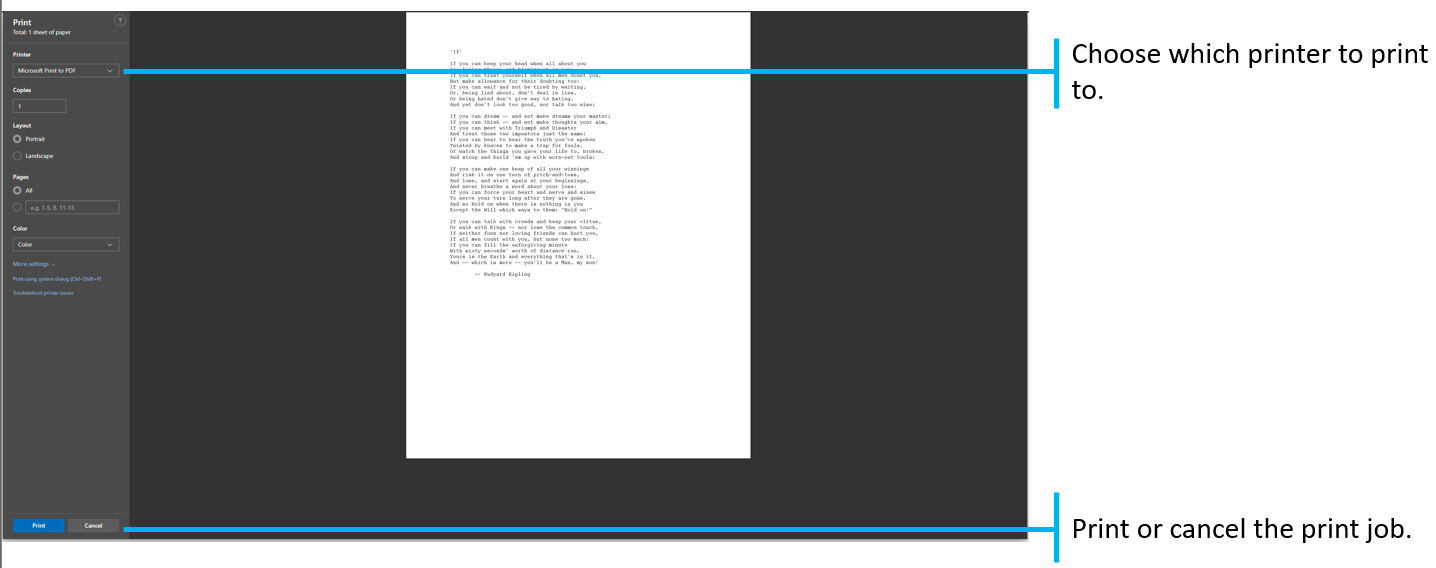Topics Map > Applications & Software > Mobius View
Mobius View - Printing
This document shows how to print your Mobius View report.
It is suggested that the use of Chrome or Edge browsers and disabling browser popup blockers will yield better print results from Mobius View.
It is suggested that the use of Chrome or Edge browsers and disabling browser popup blockers will yield better print results from Mobius View.
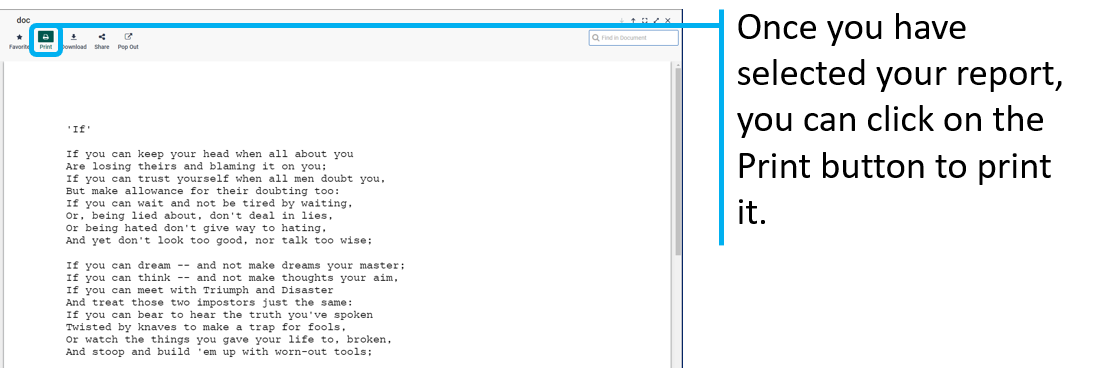
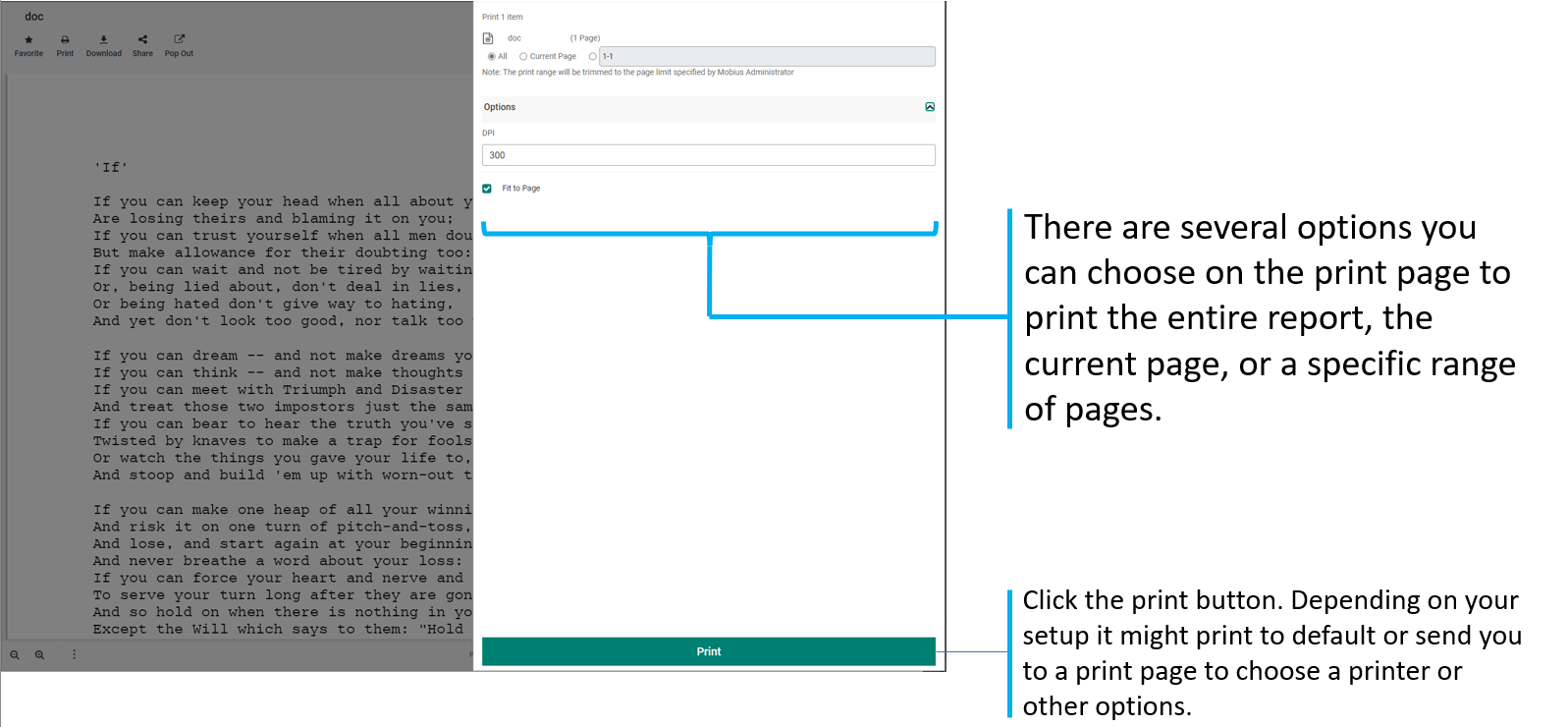
Click Print.
Depending on your set up, you are automatically sent to a default print option window where you can choose the printer and other options.
Optionally, you can perform bulk printing:
Select one or more items from a content class screen.
Select the items using the check boxes as shown below.
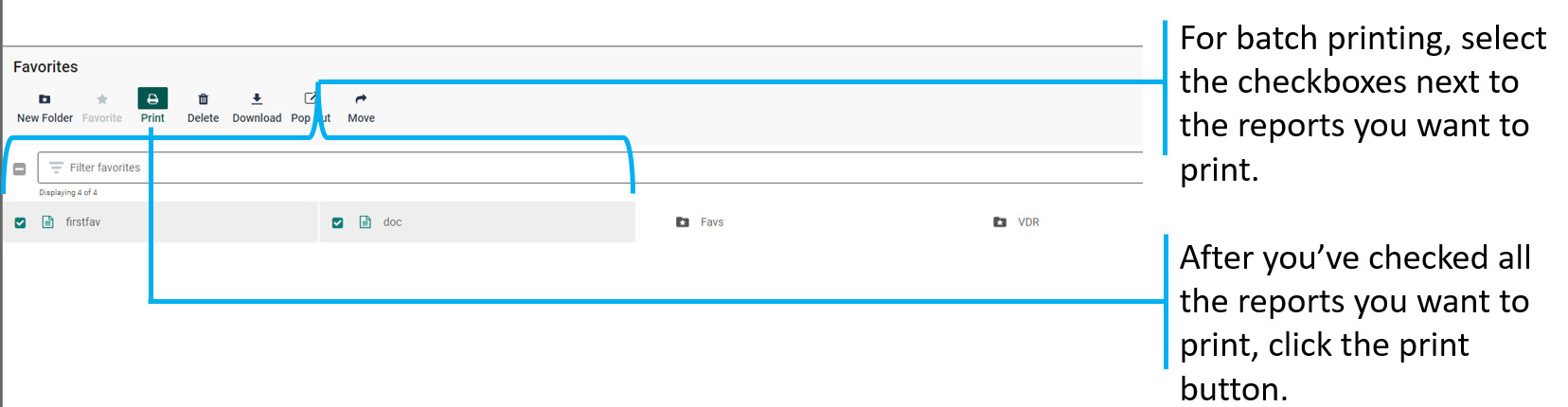
Click Print from the menu bar.
The Multiple Page Print Panel appears.

Click Print.
Browser print panel appears.
Browser print panel appears.
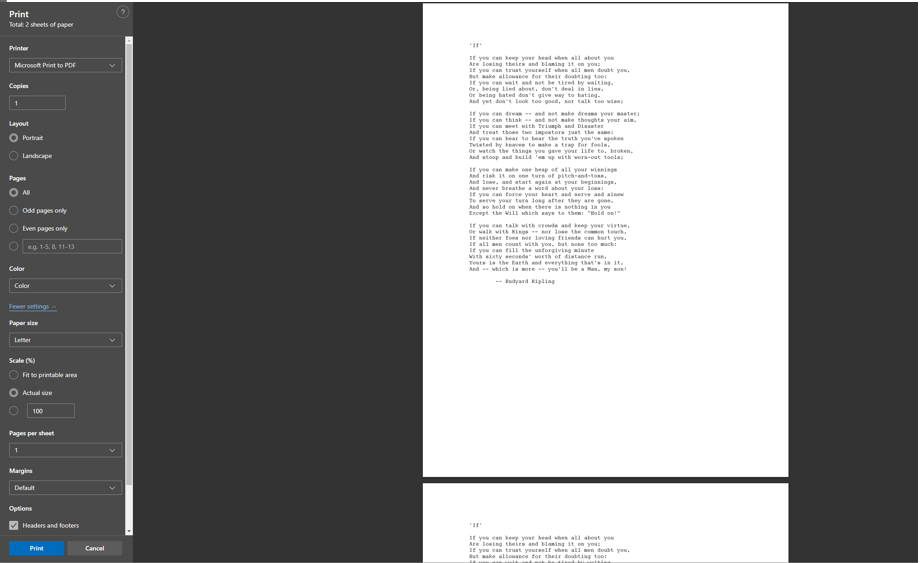
For options, if you do not want to see the “Mobius View Print” on the header line, uncheck the Headers and footers option.
Click Print.
Fine-Tuning Printed Output
When printing with Mobius View, you may encounter issues due to the complex variables of combining different browsers, operating systems, types of printers, software versions, and so on. You might need to adjust the settings to fix them.