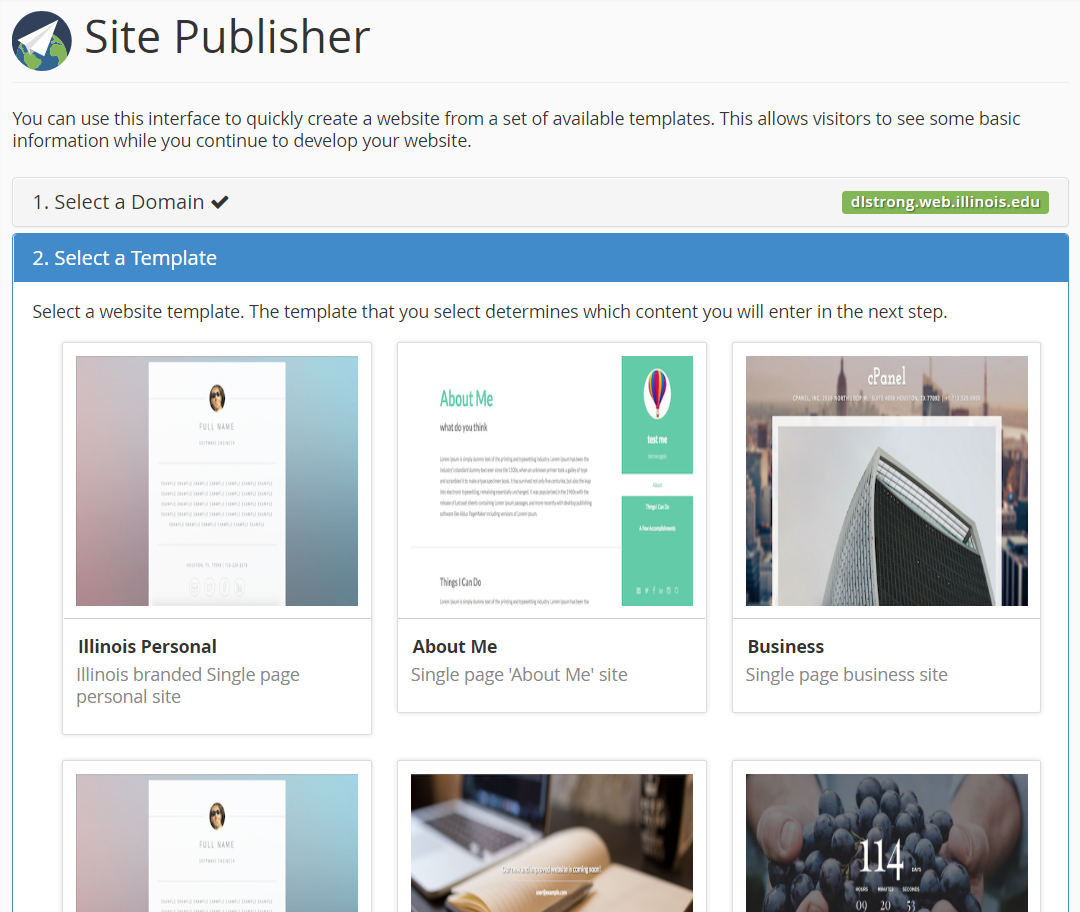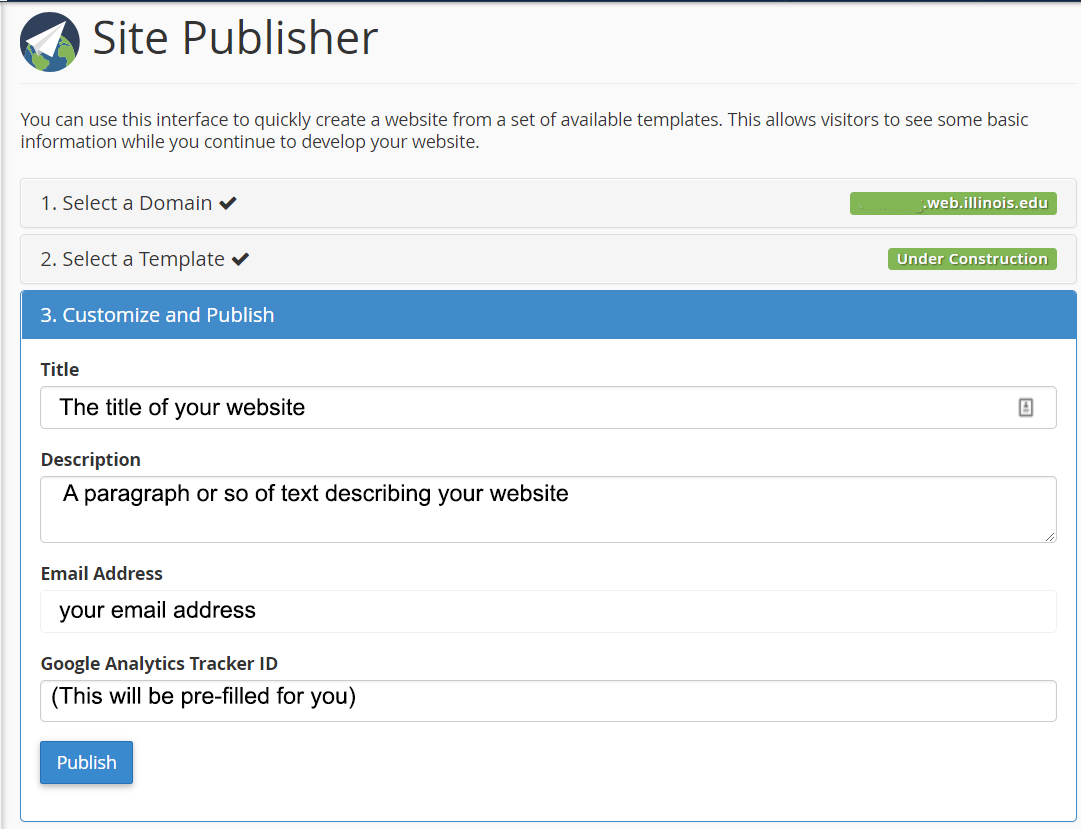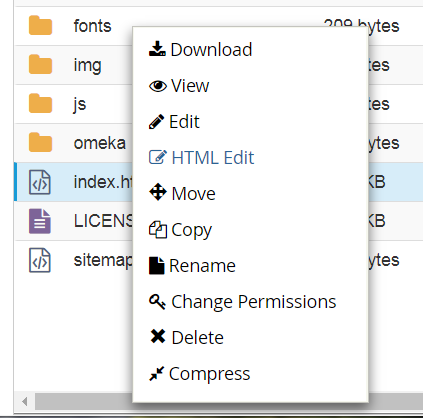Topics Map > Communication and collaboration > cPanel web hosting
cPanel, How to create a simple one-page website
If what you need is a single page site (for example, a resume or a placeholder while a larger site is in production), cPanel offers a simple system called Site Publisher that allows you to choose a design and enter basic content.
(Note: This page assumes that you've already created a web.illinois.edu account and logged in. See cPanel, Free campus web hosting at web.illinois.edu for more information on getting started.)
Under the Commonly Used Features divider, choose Site Publisher to get started.
The domain will be set to match the account you're currently logged in to, and you'll be given the choice of which design you'd like to use.
- The Illinois Personal theme offers an Illinois-branded single page site.
- The Under Construction theme offers a placeholder while you're working on a more complex site that's still under development.
- Choose a template that appeals to your needs.
The customization page you receive next will depend on which of the templates you selected. In this example, these are the customization options provided by the Under Construction template.
After you fill these in and select Publish, you'll be given the option to make another site or view your site's files.
If you choose to view your site's files, you'll be taken to the File Manager's view of your public_html folder, where Site Publisher will have created an index.html file and some other files related to the themes and visuals. From this point onward, you'll interact with the files using your preferred editor rather than the web interface, unless you want to "republish" a different site over it.
Note: You can republish if you wish, but Site Publisher will overwrite any file that shares the same name, including your index.html, in the process.
Note
The Edit and HTML Edit options will both let you edit a text-based file within a browser window. Both are available from the right click menu and from the gray navigation bar.
Note that the names can be considered "backwards:"
- The Edit option takes you into a code view of the file. (This also allows you to edit non-HTML text files, but can be harder to read.)
- The HTML Edit option takes you into a graphical editor view of the file, not a code view. Many people will find this the more user-friendly option.
In both cases, there is no auto-save option; remember to click Save Changes frequently.
When you save your changes, the changes will be visible in your website.