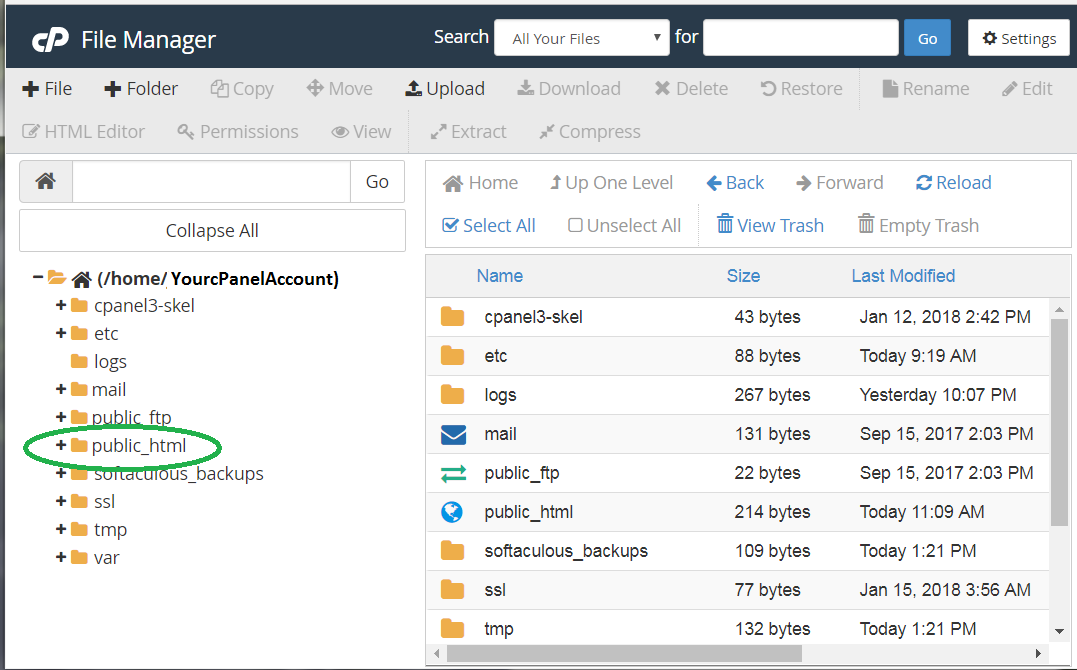Topics Map > Communication and collaboration > cPanel web hosting
cPanel, Working with files in your cPanel site
Graphical options
File Manager
CPanel has a built-in file manager that can be used for both uploading and editing files. To use it, log in to your cPanel account at web.illinois.edu and click "File Manager." A new window or tab will open, displaying your file space.
- To upload content that will be web viewable, add your content to the "public_html" directory.
- The gray tool bar offers many options for working with files, and right clicking in the right hand pane will offer some choices as well. Through this tool bar, you can:
- Add new files with + File
- Add new folders with + Folder
- Copy or move files from one place to another
- Upload or download files
- Edit text files or HTML files
- Compress or extract archive files (such as .zip files).
Your first page
- If you create or upload an HTML file named index.html in the public_html directory, that index.html file will become the page that you see when you visit your default domain's URL.
(For example, you don't need to type youraccount.web.illinois.edu/index.html; the page will appear when you visit youraccount.web.illinois.edu.) - If you make a simple site with Site Publisher or install a content management system like WordPress or Drupal, those systems can make that index.html file for you.
- See our list of cPanel, Quick Starts for more information about the various options.
Using Box to Store Your Files and Images
Because storage on the cPanel server is limited, you can use Box's unlimited storage to hold the files and images you can link to from your cPanel sites.
- cPanel, Including Box-stored files and images in cPanel-hosted web pages
- cPanel, Embedding a Box folder in cPanel-hosted web pages
Using Mediaspace to Host and Stream Video to cPanel sites
Mediaspace offers video hosting, streaming, and accessible captioning for the University of Illinois. You can embed videos hosted on Mediaspace in your cPanel-based web pages as well.
Command line options
SSH and SCP
SSH-based tools can also be used to access your file space. You must use key-based authentication with client-side SSH tools. Alternatively you can use the web-based Terminal provided on your cPanel dashboard without additional credentials or keys. See cPanel, SSH, SCP, and SFTP access for more information.
SSH Software
SSH and SCP command line software is also available for both Windows and MacOS. Rather than creating a complete shell that you use locally, this type of software just makes a connection to your remote host and provides a command line on the remote system. PuTTY is one such software package, which includes both SSH and SCP components and is available for both Windows and MacOS. The primary advantage of this type of software is that you can easily save your connection, including your ssh key, to make future connections easier. Mac Terminal also provides this feature.
Graphical SCP Clients
There are some tools available that allow users to move files between their local machines and remote hosts using a graphical user interface, much like move files between directories on your own local machine. Any GUI SCP tool that allows key-based authentication should work. The products listed below have been tested and are known to work with the cPanel WebHosting service. To download, install, and configure these products, please see the documentation for the specific software package you choose.
PC
WinSCP - https://winscp.net/eng/index.php
MAC and PC
FileZilla - https://filezilla-project.org
Cyberduck - https://cyberduck.io