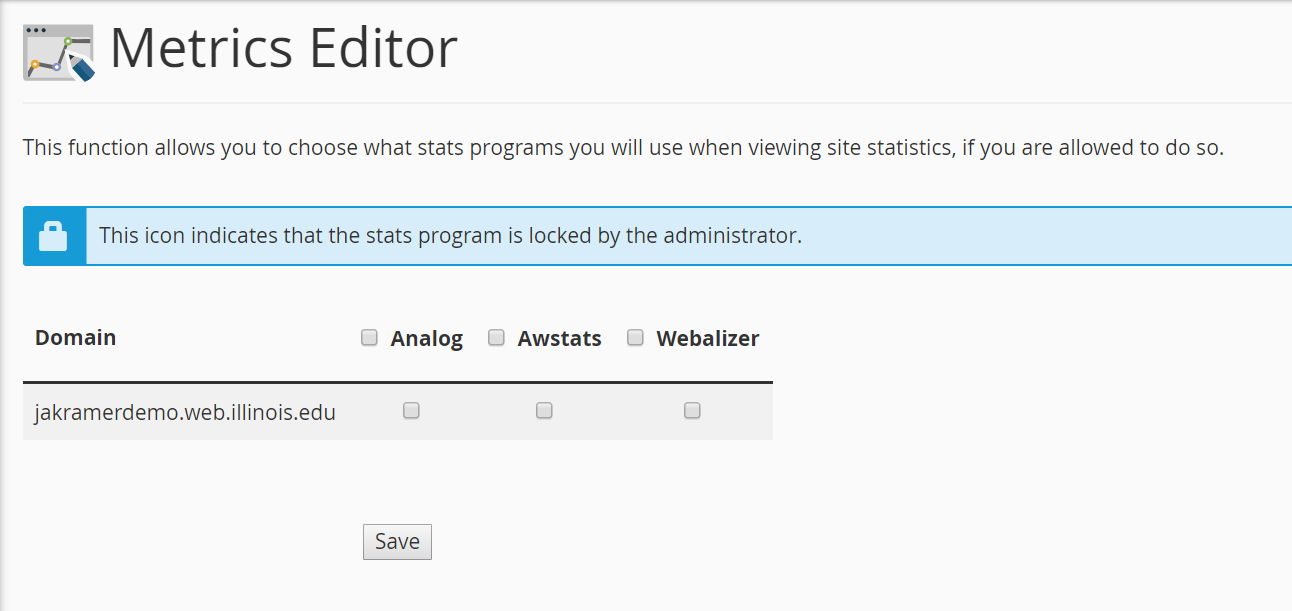Topics Map > Communication and collaboration > cPanel web hosting
cPanel, Getting started with web stats
Using Google Analytics
If you wish to use Google Analytics as your primary stats application, you can do so using the standard techniques from Google's instructions or using an appropriate feature or plugin from your CMS if you are using one.
Enabling a stats program from cPanel
cPanel provides three packages to help you analyze your website traffic. These are all disabled by default. If you want cPanel to gather statistics for your site, you must first enable one of these packages.
- In the Metrics section of your cPanel Dashboard, choose Metrics Editor.
-
On the resulting page, check the box in the column representing the software you would like to use.
- Click Save
Your selected metrics software is now active. Statistics will only be gathered after this step has been completed. It may take up to 48 hours before metrics can be viewed using the selected program
Using Analog
Analog Stats documentation at cPanel.Net
Using Awstats
Awstats documentation at cPanel.Net